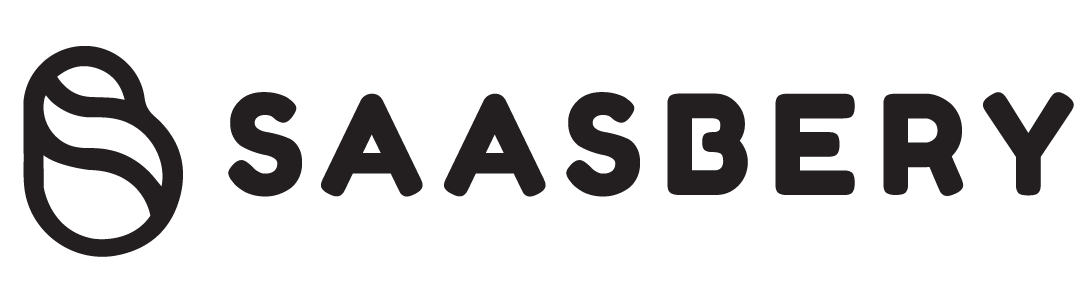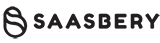Capture Your Screen with the Best Screen Recording Software
In today’s digital era, the ability to capture and share on-screen activities has become increasingly valuable for various purposes, including creating tutorials, recording webinars, and documenting software demonstrations. Screen recording software has emerged as an essential tool for individuals, businesses, and educators, enabling them to create high-quality video content effortlessly. In this comprehensive guide, we’ll explore the importance of screen recording, the criteria for selecting the best software, industry-leading options, and best practices to help you maximize your screen recording endeavors.
Importance and Benefits of Screen Recording
Screen recording has become an indispensable tool across various domains, offering numerous benefits for both individuals and organizations:
Training and Education:
Screen recording can be used by teachers and trainers to produce tutorial videos, online courses, and instructional videos. Instructors may provide students and learners globally with dynamic and captivating learning experiences by recording on-screen demonstrations and explanations.
Software Demonstrations:
Screen recording is invaluable for showcasing product features and walkthroughs for marketing or support purposes. Whether demonstrating software functionality to potential clients or guiding users through troubleshooting steps, recorded screencasts provide a clear and visual means of communication.
Troubleshooting and Diagnostics:
Screen recording facilitates efficient problem-solving by allowing users to record and share issues they encounter on their computers or devices. This enables technical support teams to visually identify and address software bugs, errors, or system issues more effectively.
Live Streaming and Webinars:
Screen recording captures and shares live presentations, webinars, or online events. By recording live sessions, organizers can reach a wider audience and provide on-demand access to valuable content for viewers unable to attend the live event.
Gameplay Recording:
Gamers can record and share their gaming experiences using the screen recording function. When playing their favorite games, whether they’re streaming live gameplay sessions, creating tutorials or walkthroughs, or showcasing incredible gameplay achievements, screen recording allows gamers to engage with their audience and build communities.
The Best Screen Recording Software Selection Criteria
To make sure you select the finest screen recording software choice for your purposes, it’s critical to take the following elements into account while analyzing your options:
Recording Quality:
Ensure the software supports high-resolution recordings and maintains visual clarity, especially if you’re capturing detailed content or demonstrations.
Audio Capture:
Look for options to record system audio, microphone input, or both. This will allow you to capture clear audio alongside your screen recordings.
Editing and Annotation Tools:
Consider software with built-in editing and annotation capabilities, such as trimming and adding text, arrows, shapes, or highlights, to enhance your recordings and convey information effectively.
Output Formats:
Make sure your recordings are compatible with widely used video formats so you can easily share and view them on a variety of platforms and devices and have freedom over how you share them.
Performance and System Requirements:
Check if the software is optimized for your system’s specifications, including CPU, RAM, and graphics card requirements, to ensure smooth recording without impacting system performance.
User-Friendliness:
Give priority to user-friendly interfaces and ease of use, as these will greatly impact your productivity and workflow. To make recording easier, look for software that has easily navigable controls and adjustable settings.
Industry-Leading Screen Recording Software Options
[Provide an overview of popular screen recording software options, such as OBS Studio, Camtasia, ScreenFlow, Screencast-O-Matic, and ShareX.]
Features and Tools to Look for in Screen Recording Software
When choosing screen recording software, consider the following essential features and tools to enhance your recording experience:
Recording Modes:
Look for software that offers flexible recording modes, such as full screen, specific window, or custom area selection, to allow you to capture exactly what you need with precision.
Video Editing and Annotation Tools:
Choose software with built-in video editing and annotation tools, such as trimming, cropping, adding text, arrows, shapes, or highlights. These tools enable you to refine and enhance your recordings for clarity and impact.
Audio Recording and Mixing:
Ensure the software supports audio recording and mixing capabilities, allowing you to capture system audio, microphone input, or both, and adjust audio levels to achieve optimal sound quality in your recordings.
Screen Drawing and Cursor Highlighting:
Look for features that enable on-screen drawing and cursor highlighting. These tools empower you to emphasize key points, illustrate concepts, or guide viewers’ attention during your recordings.
Video Compression and Export Options:
Choose software that offers video compression and export options, enabling you to optimize file size without sacrificing quality and easily share your recordings across different platforms and devices.
Integration with Cloud Storage and Sharing Platforms:
Consider using programs compatible with cloud storage and sharing services, such as Dropbox, Google Drive, or YouTube. Thanks to these services, you can upload, save, and share your recordings with ease and security.
Tips for Effective Screen Recording
To ensure successful screen recording sessions, consider the following tips:
Prepare Your Environment:
Minimize distractions and close unnecessary applications to maintain focus during recording sessions.
Optimize Your System:
Make sure your computer meets the software system requirements to avoid performance problems or pauses during recording.
Test Your Audio:
Check microphone levels and system audio settings before recording to ensure clear and balanced audio playback.
Plan Your Recording:
Outlining your script or creating a storyboard for structured content can help you stay organized and focused throughout the recording process.
Utilize Keyboard Shortcuts:
Learn and use keyboard shortcuts provided by the recording software to efficiently control and navigate during recording sessions, saving time and streamlining your workflow.
Common Uses of Screen Recording Software
Screen recording software is widely used across various domains for:
Software Tutorials and Walkthroughs:
We create instructional videos to guide users through software features, settings, and processes.
Online Courses and Educational Content:
Recording lectures, presentations, and demonstrations for online courses and educational platforms.
Product Demonstrations and Marketing Videos:
We showcase product features, functionalities, and benefits to potential customers through engaging video content.
Webinars and Live Streaming Events:
We broadcast live presentations, seminars, workshops, or panel discussions to remote audiences via online platforms.
Gameplay Recording and Streaming:
I am capturing gameplay footage, walkthroughs, and tutorials to share with gaming communities or stream live on platforms like Twitch or YouTube.
Technical Support and Troubleshooting:
We assist users with technical issues by recording and sharing step-by-step troubleshooting guides or providing visual demonstrations of solutions.
Best Practices for Sharing and Distributing Screen Recordings
Choose the Appropriate Video Format:
When choosing the video format for your recordings, consider compatibility with various systems and devices, file sizes, and streaming needs.
Optimize for Web Hosting:
Compress and optimize your videos to reduce file size and ensure faster loading times when hosting them on websites or online platforms.
Utilize Video Hosting Platforms:
Take advantage of popular video hosting platforms like YouTube and Vimeo or self-hosted solutions to host and share your screen recordings. These platforms offer advanced features, analytics, and a wider reach to your target audience.
Implement Accessibility Features:
Add closed captions or transcripts to enhance the accessibility of your screen recordings. This ensures that your content is accessible to individuals with hearing impairments and improves the overall user experience.
Promote and Share Your Content:
Utilize social media, email marketing, and other channels to promote and showcase your screenshots. Use relevant hashtags, encourage sharing, and engage with your audience to increase visibility and engagement.
Challenges and Solutions in Screen Recording
Screen recording may present several challenges, but with the right strategies, you can overcome them effectively:
System Performance Issues:
To address system performance issues, ensure your computer meets the software’s requirements and close unnecessary applications that may consume system resources and cause lags or interruptions during recording sessions.
Audio Synchronization Problems:
Calibrate the audio settings to guarantee that the audio and video components are properly synchronized. Consider utilizing external microphones to improve overall recording clarity and reduce background noise.
Privacy and Data Protection:
Be mindful of sensitive information displayed on-screen during recordings, such as personal data or confidential documents. Take measures to redact or blur out sensitive content to protect privacy and comply with data protection regulations.
File Size and Storage Limitations:
You can address file size and storage limits by using video compression techniques to minimize file size without sacrificing quality. In addition, consider managing and storing your recordings on cloud storage platforms, which minimize local storage limitations and offer scalability and accessibility.
Best Screen Recording Software
Camtasia
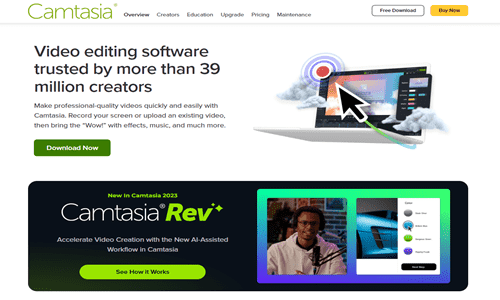
Description:
Camtasia allows you to quickly record and edit videos on your computer, making excellent tutorials, presentations, and demos.
Benefits:
Intuitive interface, extensive editing capabilities, built-in animations and effects.
Challenges:
Higher price point compared to some alternatives.
Pricing Package:
Perpetual license or subscription-based plans are available.
OBS Studio (Open Broadcaster Software)
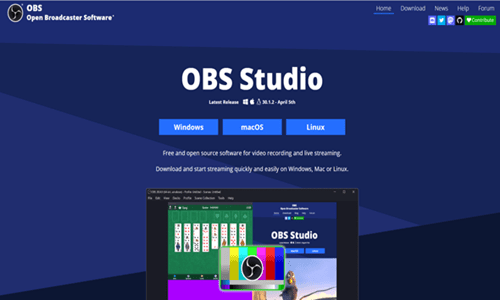
Description:
Gamers, streamers, and content makers prefer OBS Studio, a free and open-source program for screen recording and live streaming.
Benefits:
It is free to use, customizable, and supports multiple sources and scenes.
Challenges:
A steeper learning curve may require additional plugins for advanced features.
Pricing Package:
Free and open-source.
Bandicam
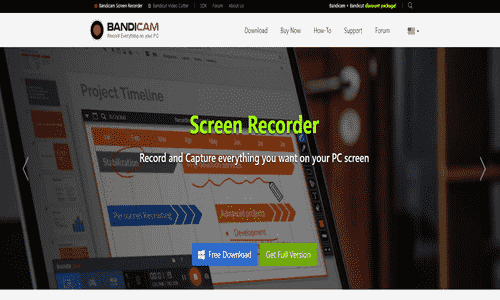
Description:
Bandicam is a lightweight screen recording software with high-performance recording capabilities, ideal for capturing gameplay, tutorials, and online videos.
Benefits:
High-quality recording, low system resource usage, supports hardware acceleration.
Challenges:
Limited editing features a watermark in the free version.
Pricing Package:
One-time purchase with an optional annual subscription for updates.
ScreenFlow
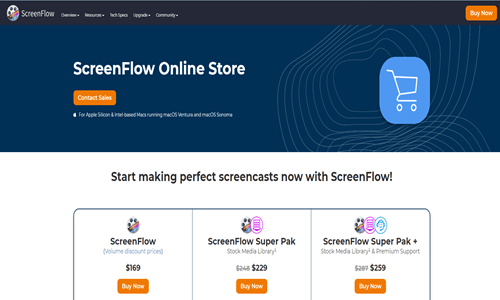
Description:
ScreenFlow is a premium screen recording and video editing software for Mac users. It offers advanced features for creating professional-grade videos.
Benefits:
Intuitive interface, powerful editing tools, built-in animations, and effects.
Challenges:
Limited compatibility with Windows operating systems.
Pricing Package:
One-time purchase with optional upgrade pricing for major releases.
CamStudio
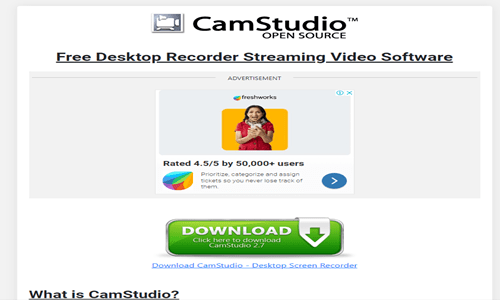
Description:
CamStudio is a free and open-source screen recording program with basic recording features and adjustable settings for Windows users.
Benefits:
Free to use, lightweight, customizable recording options.
Challenges:
Limited editing features an outdated interface.
Pricing Package:
Free and open-source.
QuickTime Player
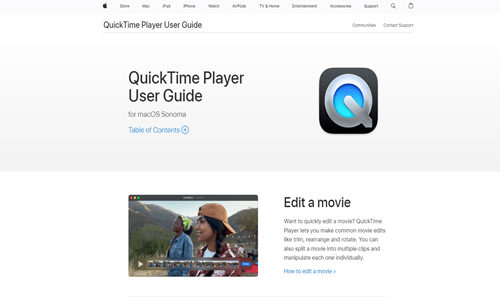
Description:
QuickTime Player is an integrated screen recording utility for macOS users that provides rudimentary recording capabilities for logging screen activity and audio.
Benefits:
Built-in tool, easy to use, supports basic recording needs.
Challenges:
Limited editing capabilities need more advanced features.
Pricing Package:
Pre-installed with macOS.
ShareX
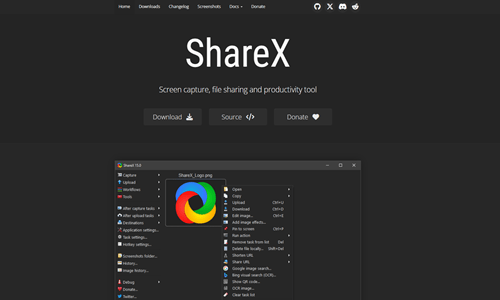
Description:
For Windows users, ShareX is a free, open-source screen capture and recording program with many configurable capabilities.
Benefits:
Free and open-source, extensive customization options, supports various file formats.
Challenges:
The interface may be overwhelming for beginners, with a steep learning curve for advanced features.
Pricing Package:
Free and open-source.
Screencast-O-Matic
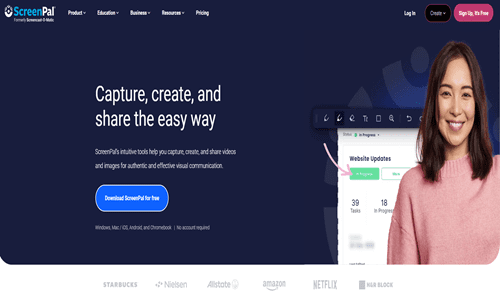
Description:
For Windows and macOS, Screencast-O-Matic is an easy-to-use screen recording and video editing tool that may be used to make presentations, tutorials, and demonstrations.
Benefits:
Easy to use, cloud storage and sharing options, basic editing tools included.
Challenges:
Limited editing capabilities compared to premium software.
Pricing Package:
Free version with optional upgrade to Pro version for additional features.
Movavi Screen Recorder
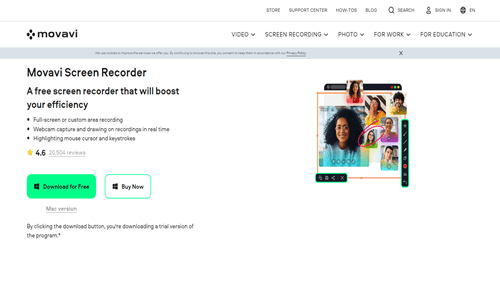
Description:
Movavi Screen Recorder is flexible screen recording software for Windows and Mac users. It provides user-friendly editing features and a range of recording choices.
Benefits:
An intuitive interface, customizable recording settings, and basic editing features are included.
Challenges:
Some features may require separate purchases as part of a larger software suite.
Pricing Package:
One-time purchase with optional upgrade for additional features.
FAQs
Can I record a specific area instead of the entire screen?
Indeed. Most screen recording tools allow you to record a particular window, region, or custom area on your screen.
Can I edit and annotate my screen recordings within the software?
Many screen recording software solutions include built-in editing and annotation tools, allowing you to trim, cut, and add text, arrows, or other annotations to your recordings.
How do I optimize my screen recordings for sharing and distribution?
To optimize your screen recordings, consider compressing the video files, choosing the appropriate format (e.g., MP4, AVI, or WebM), and utilizing video hosting platforms or cloud storage solutions for easy sharing.
Are there any privacy or legal considerations when recording screens?
Yes, it’s important to be mindful of privacy and legal considerations. Avoid recording sensitive information, obtain necessary permissions when recording others, and comply with relevant laws and regulations.
Conclusion
Software for screen recording has grown to be an indispensable resource for producing interesting videos, guides, and documentation. You may successfully record and share your on-screen actions if you comprehend the significance of screen recording, the factors to consider when choosing the finest software, and its capabilities and recommended practices. The correct screen recording software may improve your productivity, facilitate better communication and cooperation, and save time whether you’re a teacher, software developer, gamer, or content creator. Investigate your alternatives, try out various tools, and harness the potential of screen recording to improve your ability to create digital content.